Ready to Boost Your Website's Performance?
If you’re ready to unlock your existing website’s full lead-generating potential, the next step is to tell us about your needs. We’ll then outline how Bizstyler can help your business thrive online.
Security is important when it comes to your website. Don’t share your username and password to anyone. The best way to give access to your WordPress website is to create a new user for them.
Keep your login details private and quickly create a temporary account to share with your web designer.
Access can be for a day, week, a month, however long you need and delete it later.
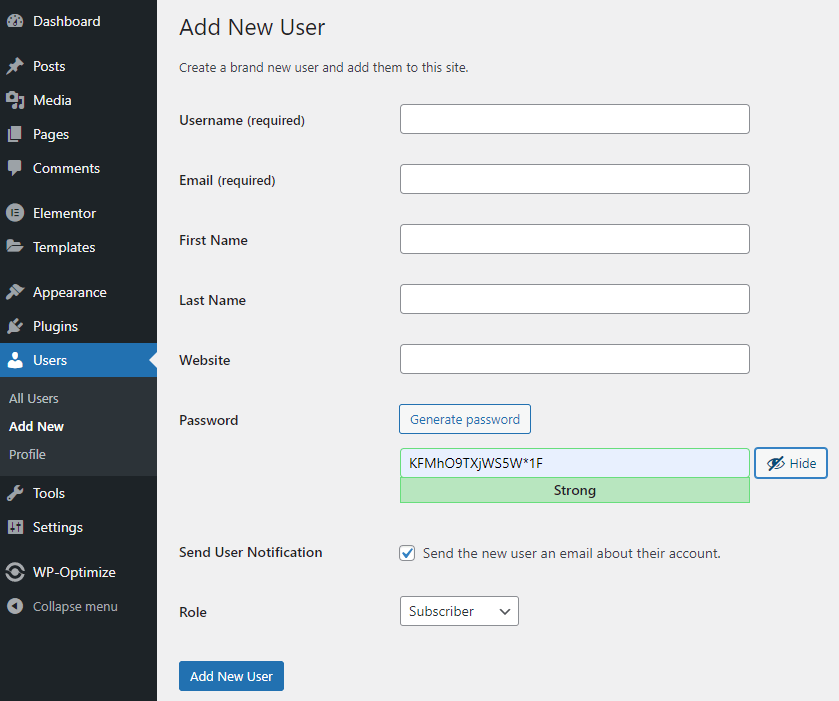
Your designer will receive an email with their password and instructions on how to log in to your WordPress website. They can then update and choose their own password.
Be careful who you share access to your site with. And make sure to do a full backup before you let anyone access your website.
If you are planning on having ongoing support from your website designer then you can leave their user account open for them.
Otherwise, once they have finished their work with you, delete the account so they no longer have access.
If you've shared your user details with someone who no longer needs access. Change your password.
To keep your personal login private, create a new user for anyone that needs access to your website:
1. Create a new user
2. Confirm they can access your website with the new user details
3. Change your password
Looking for more useful tips for your website? Sign up to the weekly newsletter below or join our Facebook Group.
If you’re ready to unlock your existing website’s full lead-generating potential, the next step is to tell us about your needs. We’ll then outline how Bizstyler can help your business thrive online.
Based in London, UK, serving clients globally.
Receive expert tips to transform your current site into a lead-generating powerhouse.
By clicking on subscribe, you indicate your consent to receiving email marketing messages from us as per our privacy policy.