Ready to Boost Your Website's Performance?
If you’re ready to unlock your existing website’s full lead-generating potential, the next step is to tell us about your needs. We’ll then outline how Bizstyler can help your business thrive online.
Get creative with your Instagram grid layout.
Follow these instructions and use our free Canva template to create puzzle grids. You will have nine posts ready to share as a puzzle grid on your social media when you are done.
When you post an image or video on Instagram, they are displayed in your profile as individual squares in a grid of three rows. Splitting an image, text, or colour across more than one post creates an Instagram Puzzle feed.
For example, I have split a picture of myself at my computer into two posts below.
When splitting images into posts, each post makes sense on its own.
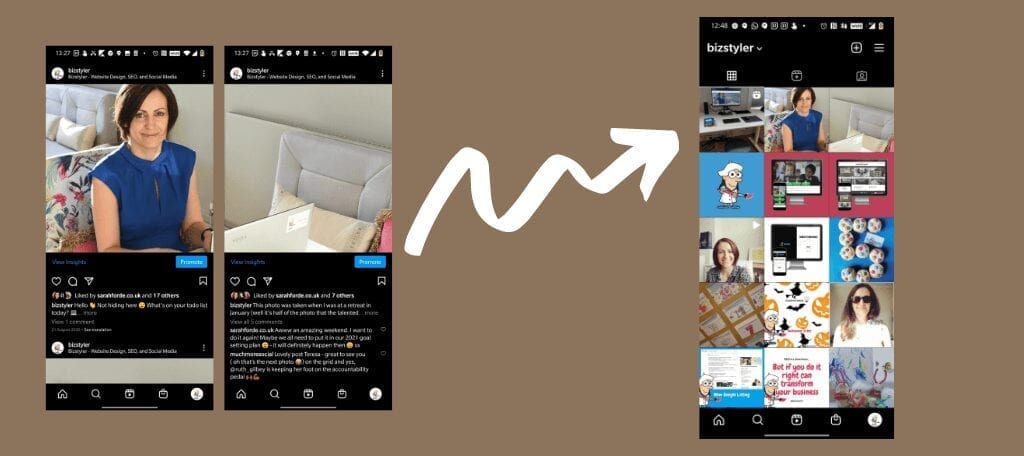
We will start by designing your grid in Canva.
The grid design will then be downloaded from Canva and split into nine images to use on your Instagram.
Use the form below to get the Canva template. This is what you will need to create your own puzzle grid on Instagram.
Subscribe to learn what you need to get the most out of your website and social media, starting with the free Canva template for your Instagram.
You will need to sign up for an account.
Check your inbox and click on the Canva template link in the email. This will open the template in your browser.
Click on Use Template
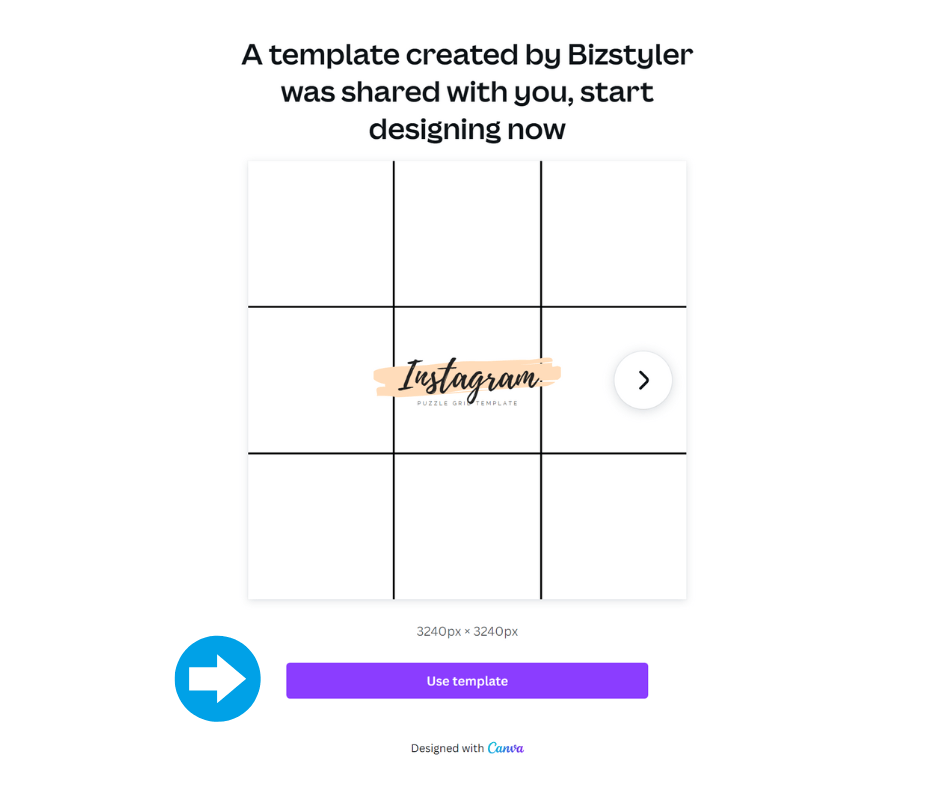
Login or sign up to Canva to open the template.
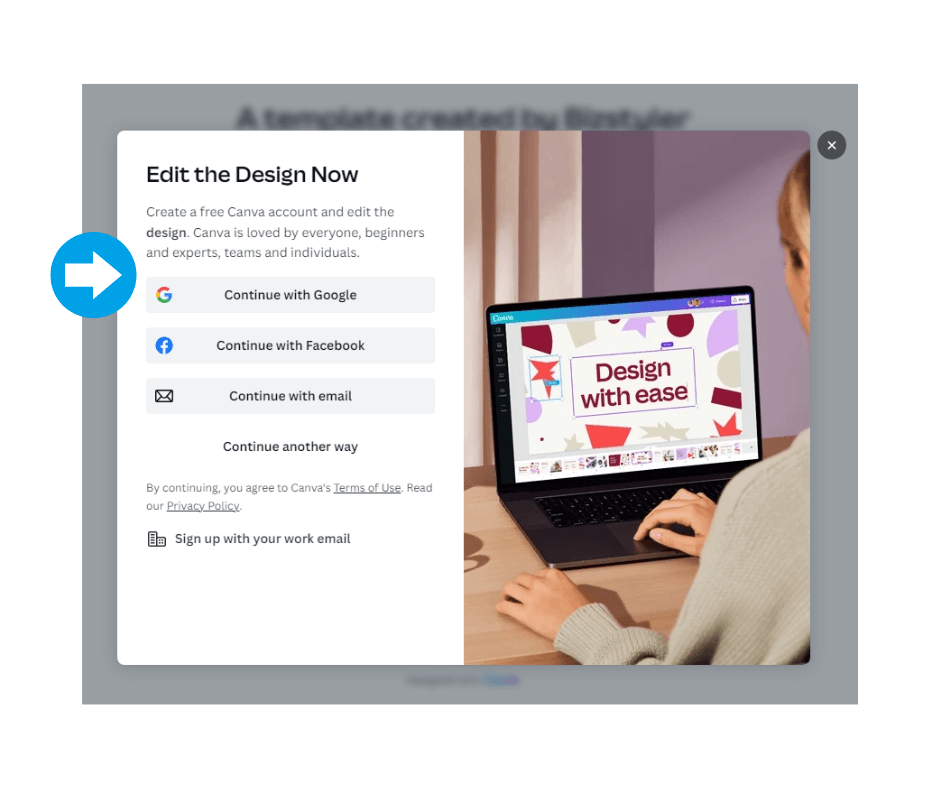
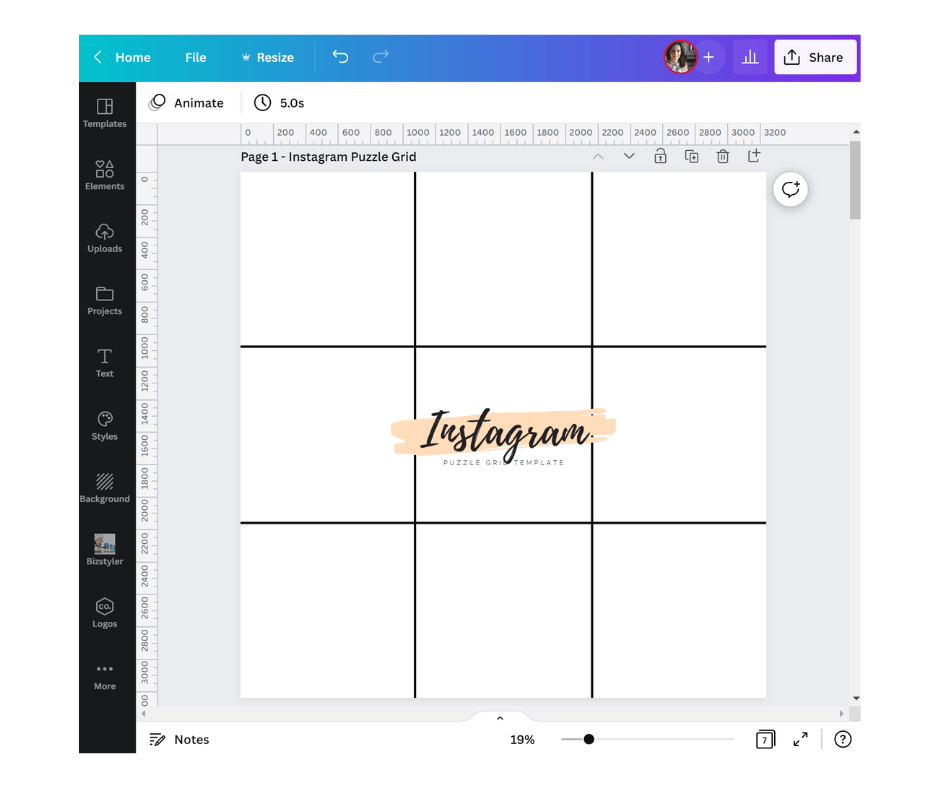
Want to make a copy? See Instagram Puzzle Grid FAQs below.
You’re now ready to create you Instagram puzzle grid. There are 5 templates to use and it’s easy to edit the layout to suit.
Feel free to start playing around and adding your own images!
Click on the download button
Select the page you want to download (that has your grid)
Click Download
Once you are happy with your puzzle in Canva, you need to split it into smaller images so that you can post them onto your Instagram individually.
Open Pine Tools Split Image in your browser
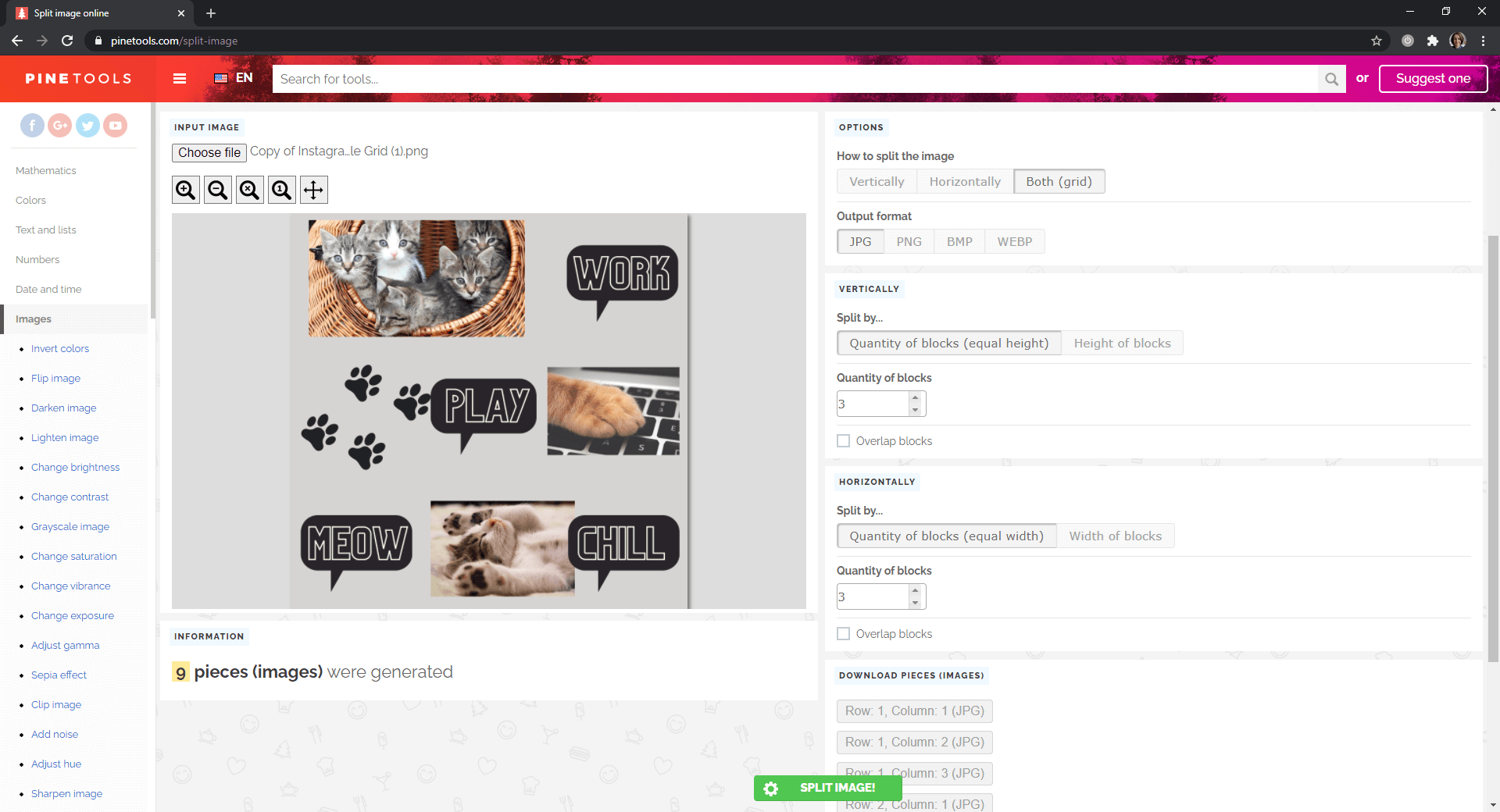
You now have 9 images that you can share on your Instagram feed.
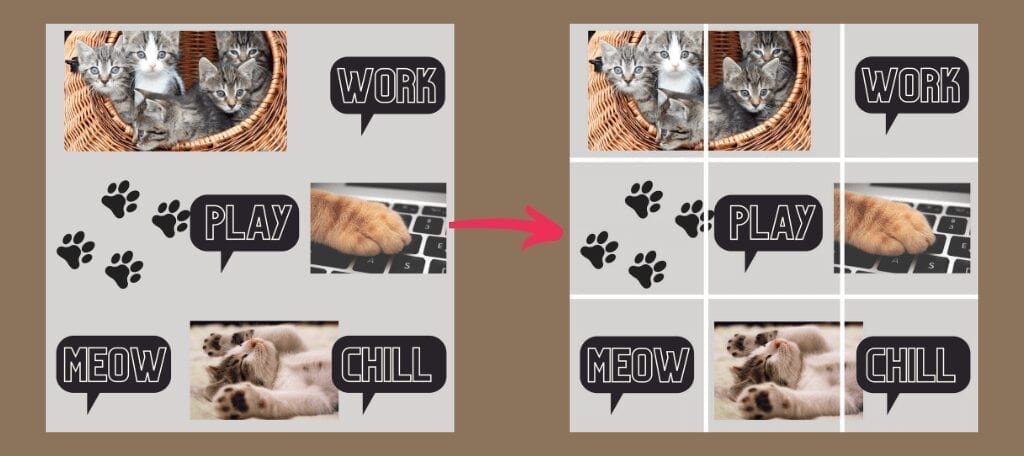
You’ve got your 9 images, now it’s time to start posting.
You can either post your images directly on Instagram, or use a social media scheduling tool such as Planoly, AgoraPulse, Buffer, etc
It’s important that you share the images in the correct order so they display correctly on your feed.
In the example below you would post 1. Chill, 2. Cat sleeping, 3. Meow, 4. Paw keyboard, 5. Play, etc
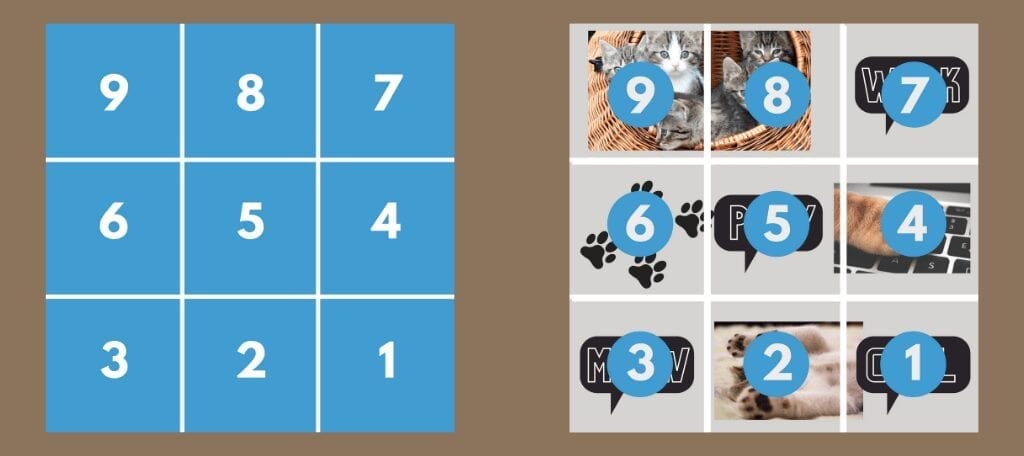
Most frequent questions and answers
Sign up for free to Canva.
You can either use the link to create another copy (open the link and select Use Template will create another copy).
Or make a copy in Canva by clicking on File then Make a Copy.
Planoly is a good social media tool. You can preview your Instagram grid for free for one platform. It’s also good if you want to share with others before it is posted such as clients or other stakeholders/team members by sharing a link.
I generally just use AgoraPulse as my scheduler for most clients. Unless they would like to view the grid.
There are a variety of tools available that you can use on your phone or desktop.
Using your social media scheduler
If you are already using PLANOLY to schedule your Instagram feed there is already a tool built in! It’s called the PLANOLY Splitter Tool (click on the link for details on how to use it – note: you can only use this tool on your mobile).
On your desktop
There are also apps available for your phone if you prefer such as PhotoSplit for Instagram (iOS/Android), Instant Squares and 9Square (Android only).
Follow the steps on this page
It’s important to get your social media right. I am here to help you and happy to answer any questions you have. Just get in touch.
Subscribe to learn what you need to get the most out of your website and social media, starting with the free Canva template for your Instagram.
Let me know how you get on with the template. Share your Instagram account, feedback, or questions.
Last Updated: March 2024
Disclaimer: This post contains affiliate links to Canva Pro and Agorapulse because I am a big fan of them and use them. These links are highlighted with a star (*). If you click on those links and purchase and I will receive a commission at no cost to you. It’s completely up to you if you chose to buy it.
Canva (Design your puzzle)
Pine Tools Split Image (Split images)
Agorapulse (Social media management)
Sendible (Social media management)
Don’t have an Canva Pro account?
You will need to sign up for an account.
There are a variety of tools available that you can use on your phone or desktop.
Using your social media scheduler
If you are already using PLANOLY to schedule your Instagram feed there is already a tool build in! It’s called the PLANOLY Splitter Tool (click on the link for details on how to use it – note: you can only use this tool on your mobile).
On your desktop
ImageSplitter (free)
PineTools Split Image (free)
There are also apps available for your phone if you prefer such as PhotoSplit for Instagram (iOS/Android), Instant Squares and 9Square (Android only).
Follow the steps on this page
If you’re ready to unlock your existing website’s full lead-generating potential, the next step is to tell us about your needs. We’ll then outline how Bizstyler can help your business thrive online.
Based in London, UK, serving clients globally.
Receive expert tips to transform your current site into a lead-generating powerhouse.
By clicking on subscribe, you indicate your consent to receiving email marketing messages from us as per our privacy policy.